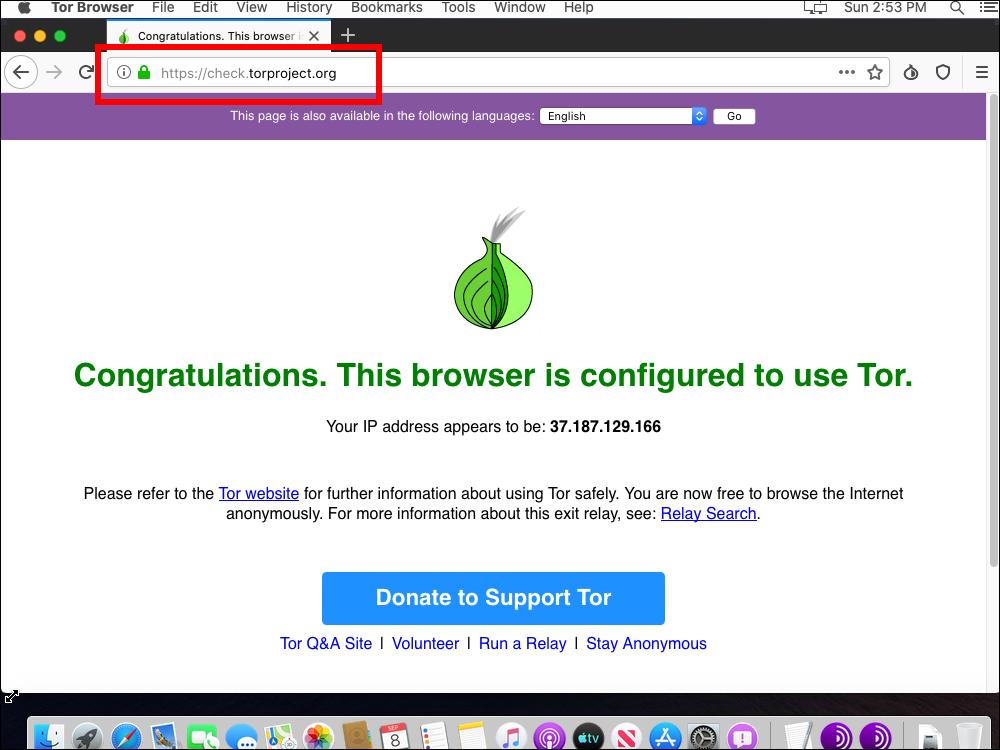September 9, 2019
Tor Browser on macOS
Here is how to download, install, configure, and launch Tor Browser on macOS. This post was tested on macOS Catalina Beta.
Download Tor Browser Disk Image (DMG) in Non-Censored Countries
In most countries, Tor Browser version 8.5.5 is available from the official site at https://www.torproject.org/download/.
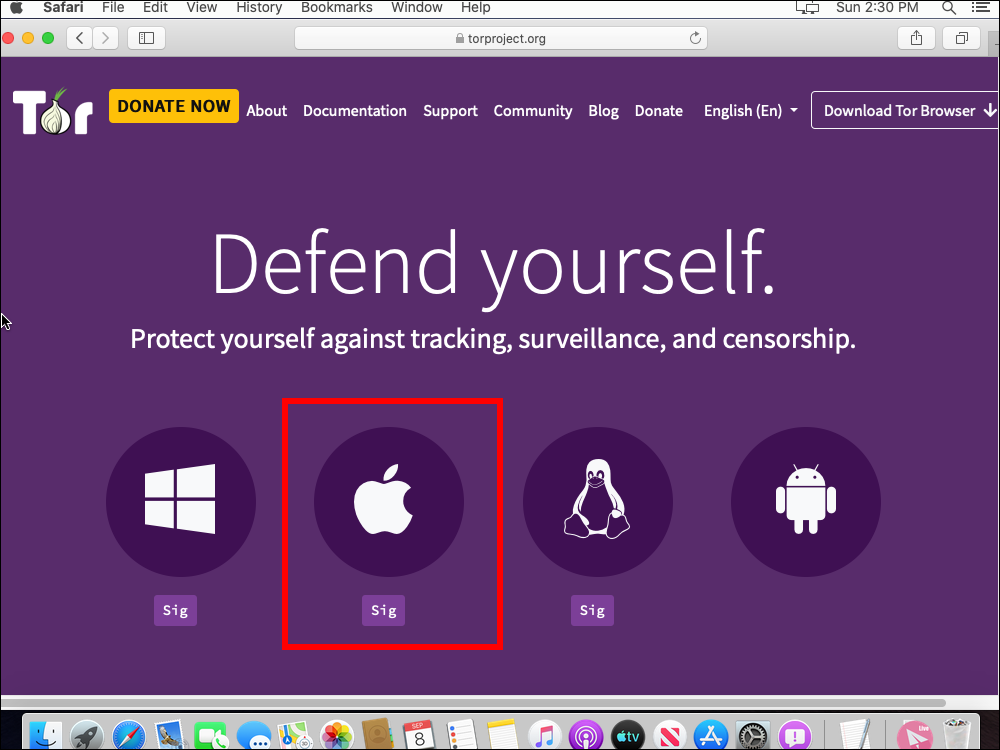
Select the macOS platform. If asked whether you want to allow downloads on "dist.torproject.org", click Allow.
It is a large download of over 70 MB.
Download Tor Browser Disk Image (DMG) in Censored Countries
In some countries, you cannot reach the official site. In this case, Tor Browser version 8.0.2 is mirrored on Github:
https://github.com/TheTorProject/gettorbrowser/releases
The Github mirror is also linked to from:
https://thetorproject.github.io/gettor
That site lists alternative methods that may work:
- Send an email to
gettor@torproject.org. Send the wordhelpin the body of the message to learn how to interact with it. - Send an XMPP message to
gettor@torproject.orgusing your favorite XMPP client. Simply enterhelpin an XMPP message to learn how to interact with it. - Send a Twitter direct message to
@get_tor(you don't need to follow). Send the wordhelpin a direct message to learn how to interact with it.
Install Tor Browser
In Finder, locate the download. It has a name such as TorBrowser-8.5.5-osx64-en-US.dmg.
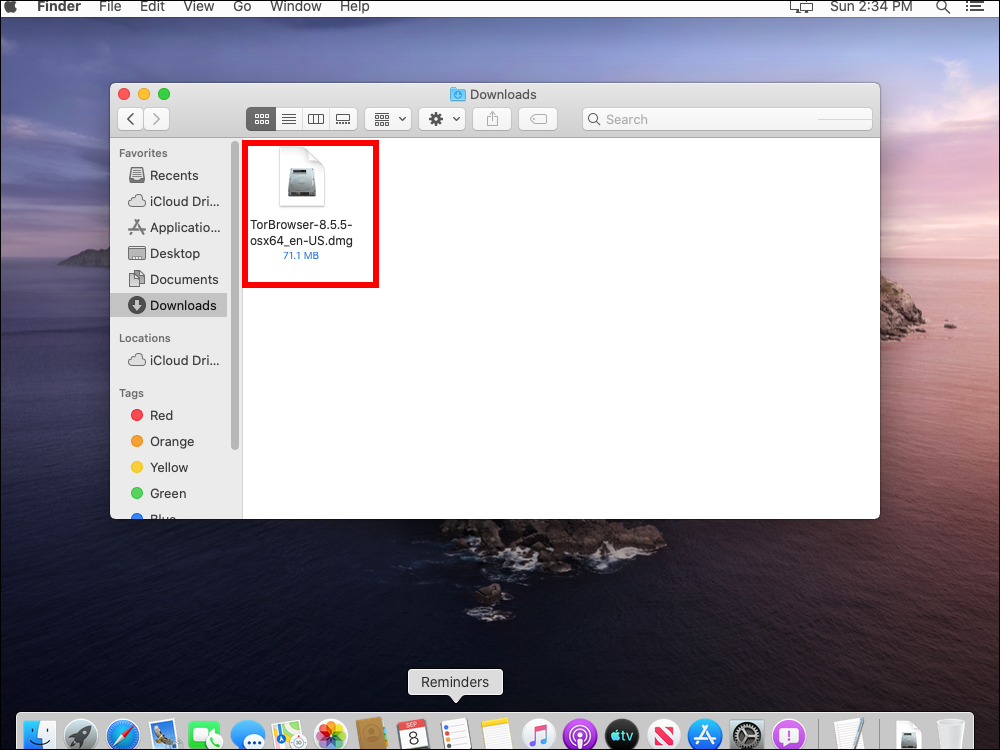
Double-click on the DMG file.
Drag Tor Browser to Applications.
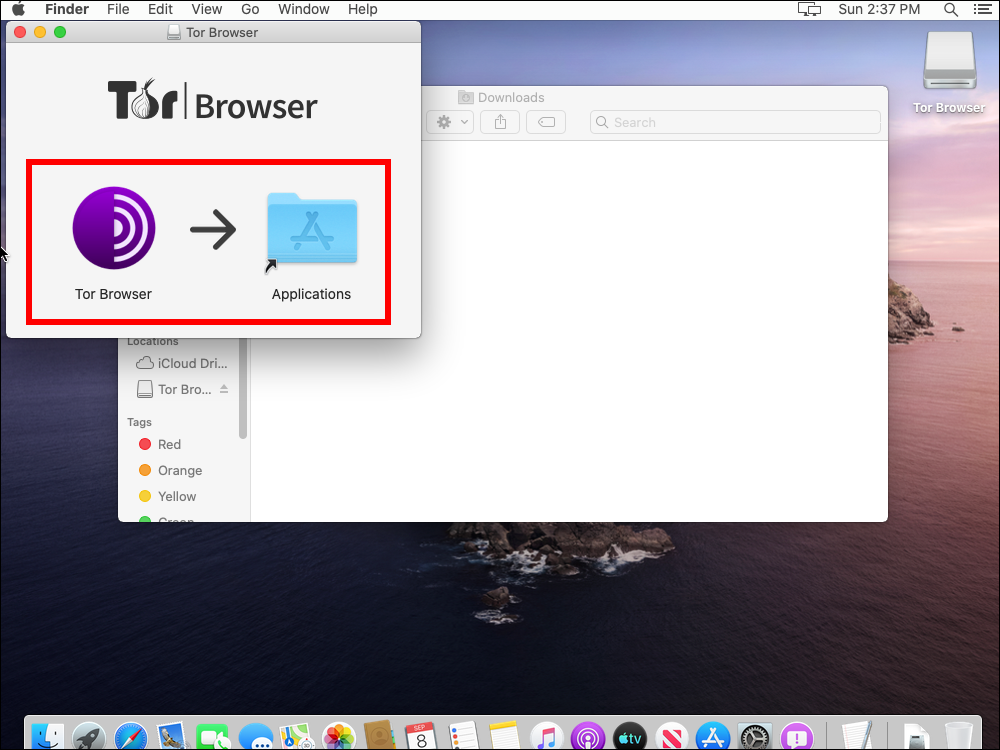
Launch Tor Browser
In Finder, locate your Applications.
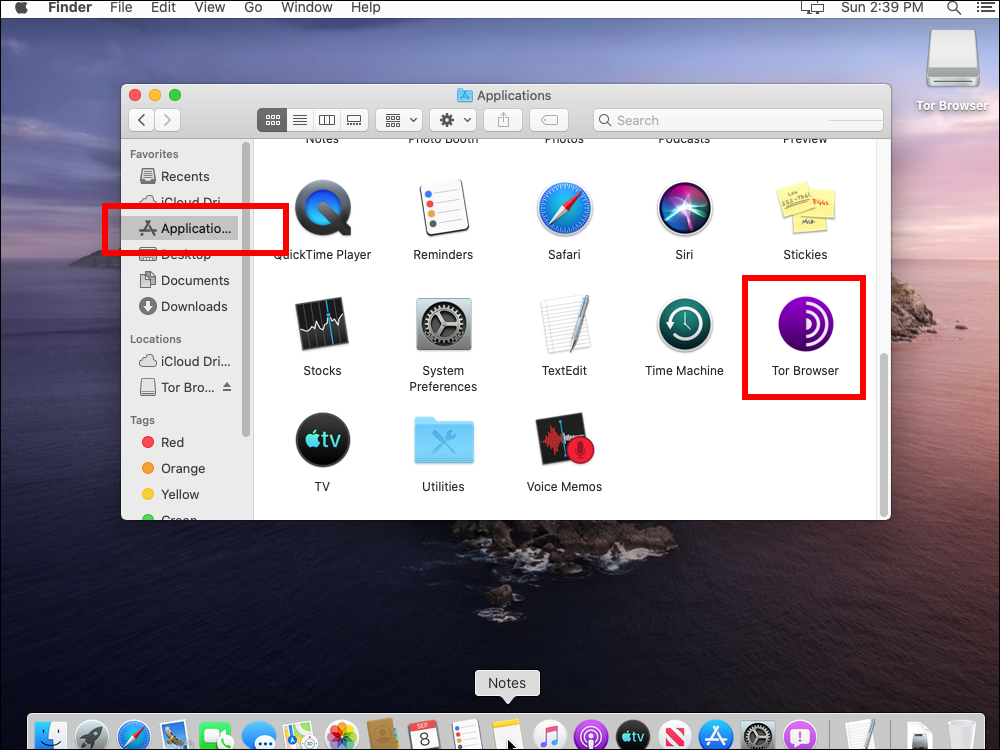
Right-click on Tor Browser, and select Open.
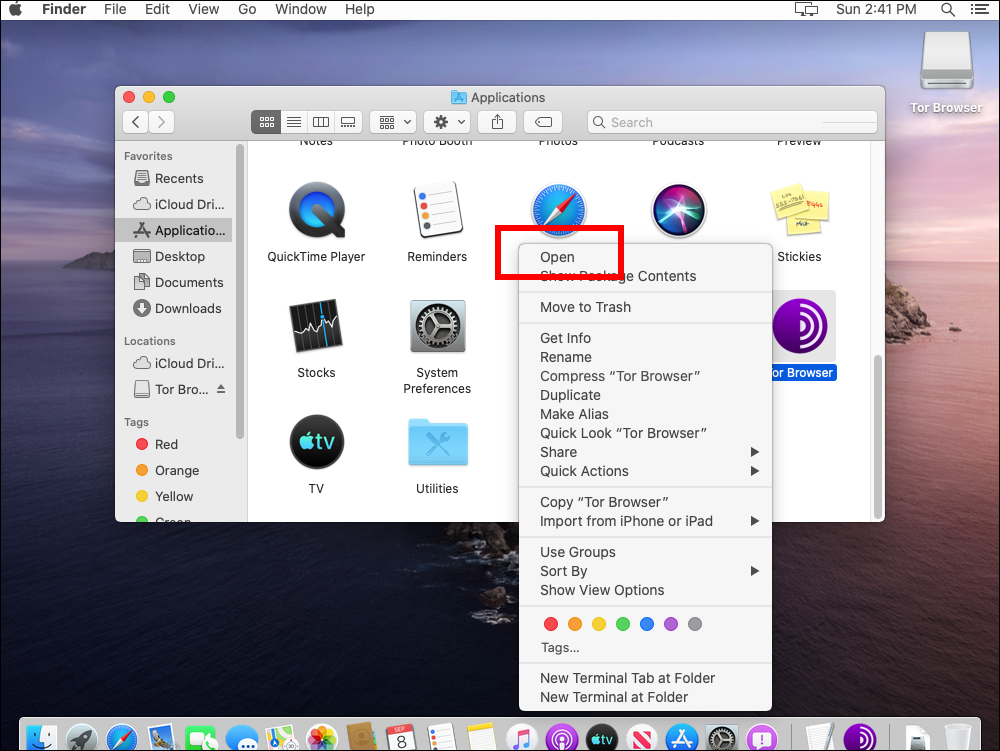
In macOS Catalina, a message may appear to say Tor Browser can't be opened because Apple cannot check it for malicious software. Click Open anyway.
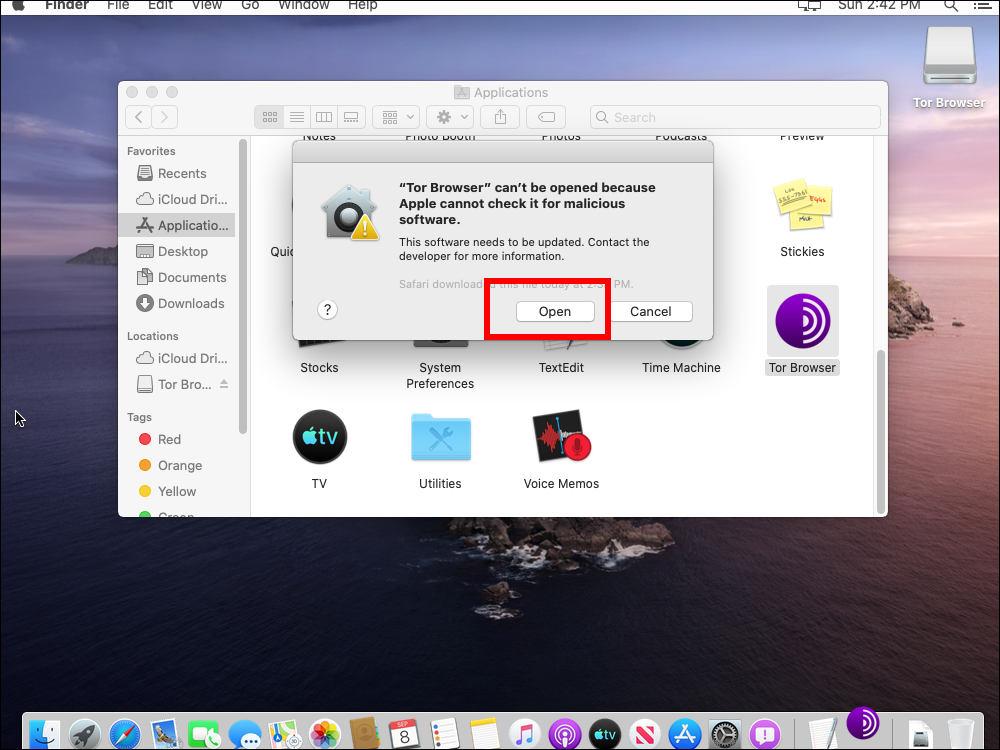
Configure Tor Browser
In most countries, you can just press Connect.
In countries where Tor is censored, click Configure.
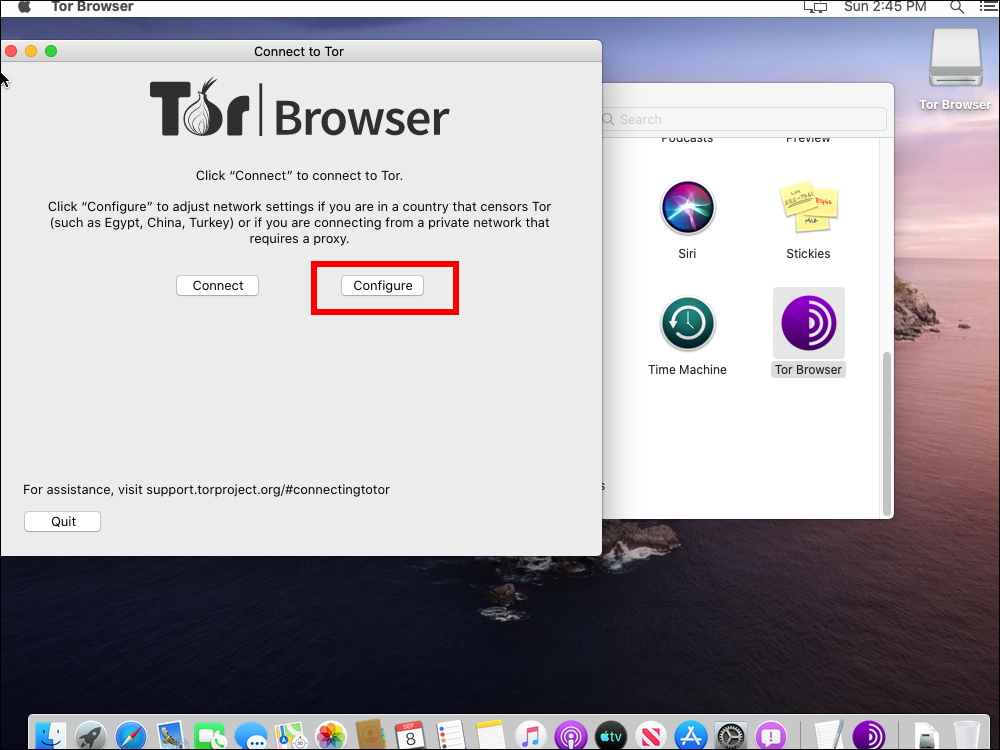
Check the box for Tor is censored in my country.
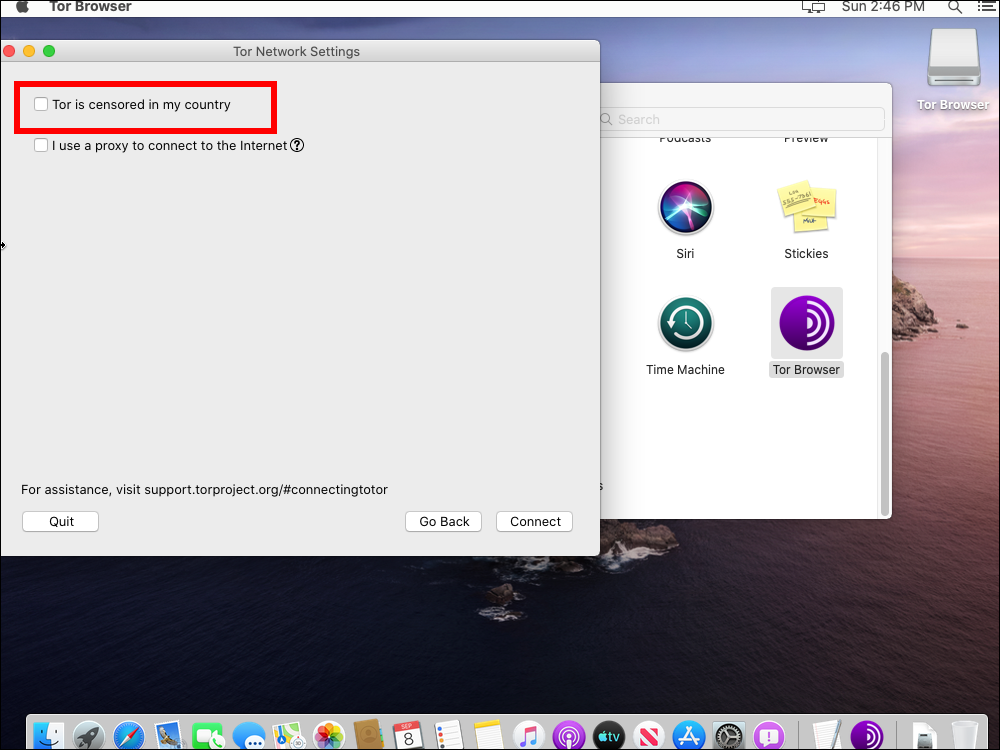
Select a built-in bridge for meek-azure (works in China). Click Connect.
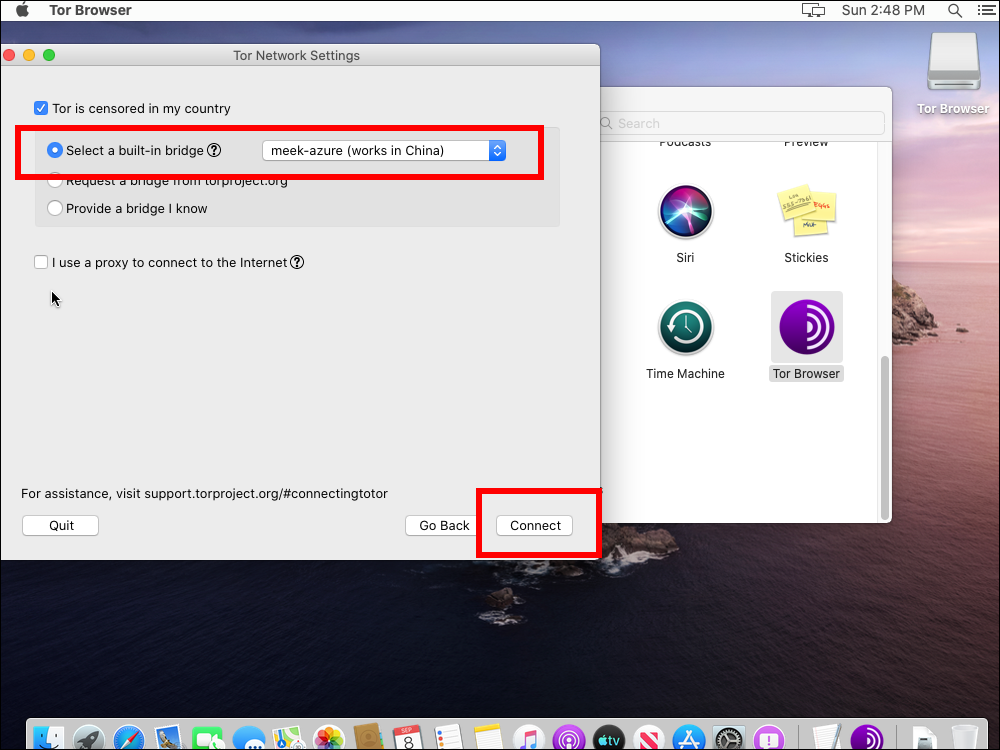
You will need to wait several minutes for Tor Browser to establish a connection to the Tor network.
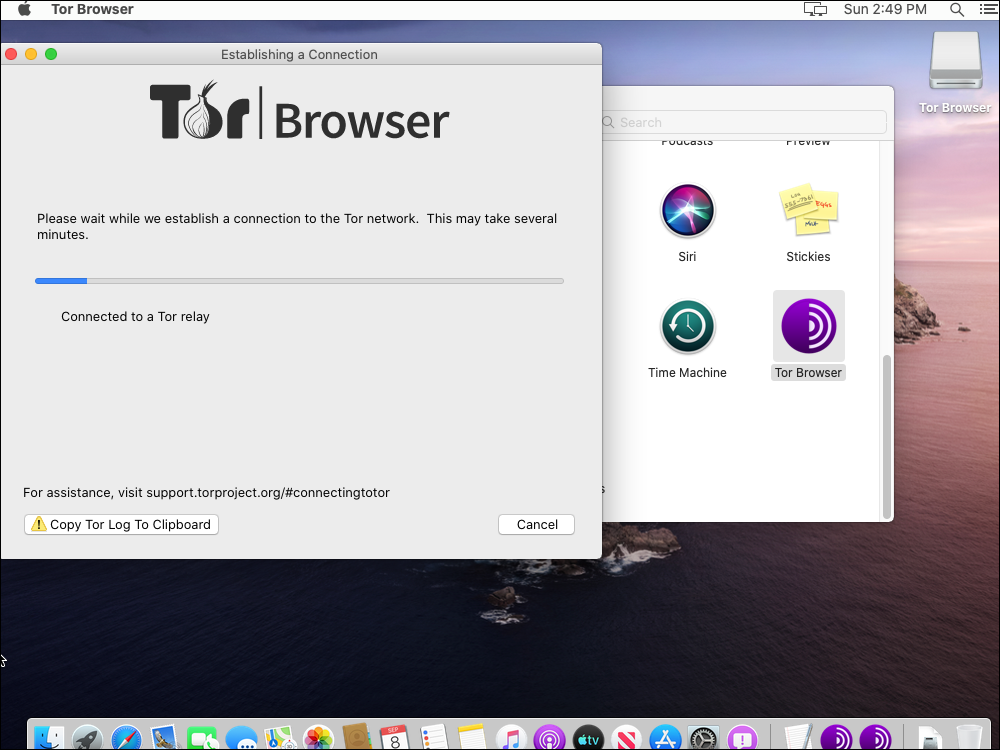
The Tor initial screen then appears.
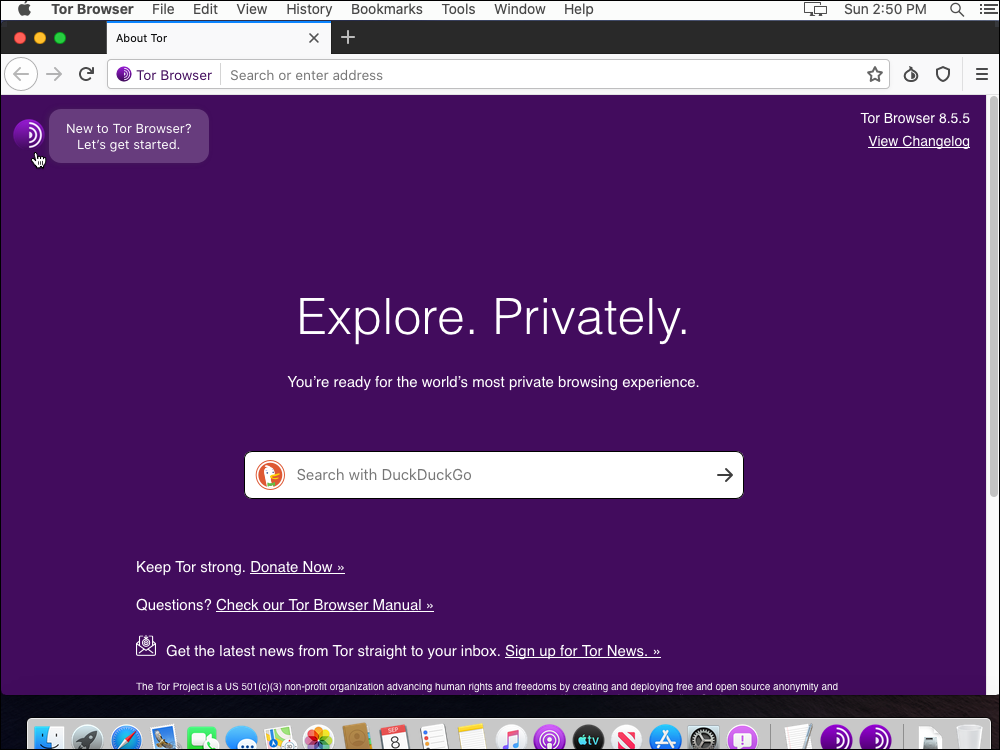
Check Tor Browser
Visit https://check.torproject.org.
You should see a message: "Congratulations. This browser is configured to use Tor."